How to Add Testing Eligibility
The Testing Eligibility settings enable you to add a promotion testing fee, as well as time or attendance requirements to belt ranks. The Testing Eligibility page is flexible and allows you to update all ranks or specific ranks, so you can set these requirements to exactly suit your school.
First Steps
If you haven’t already set up your school’s programs and ranks, you will need to do that before adding testing eligibility requirements. Click the following links: Set up programs and then set up ranks and belt graphics.
To add testing eligibility requirements:
1. Click Quick Links in the left panel, click Settings, and then click Testing Eligibility.
2. Select the rank(s) to update:
- Click the program name to expand it and view all ranks.
- To select all ranks within a program, click the check box at the top, beside Testing Fee.
- To select specific ranks, select the check box on that rank’s row.
You can have all ranks have the same requirements, or each rank can be different, to fit your school’s testing requirements as needed.
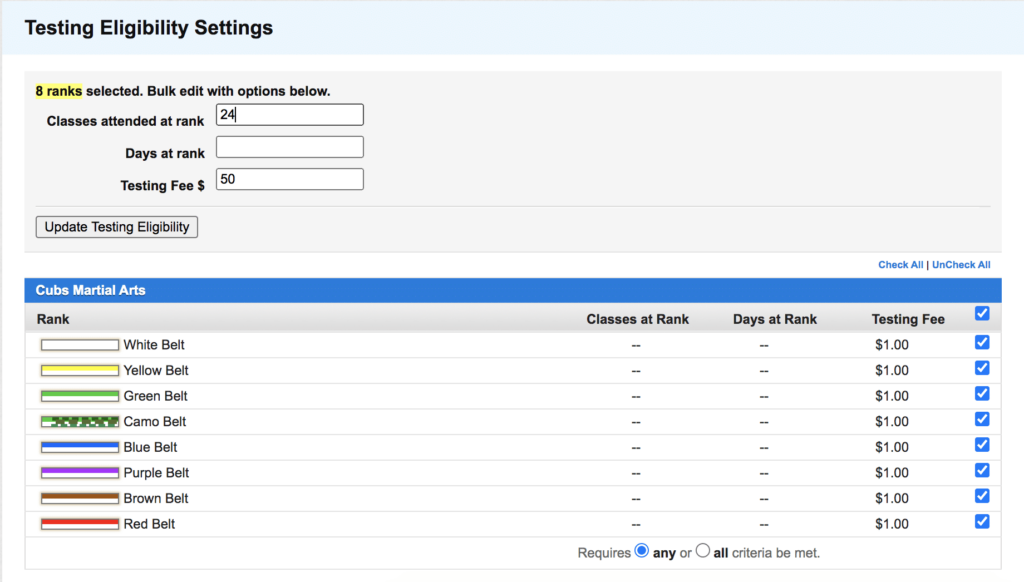
3. Enter any or all of the following:
- Classes Attended at Rank: Enter the minimum number of classes students need to attend to be eligible to test for their next rank. (You can select whether students can see this information; click your username in the upper-right corner and then click Settings. Click the Attendance tab, and then toggle the Classes at Rank / Show to Members toggle off to hide this information on the Student Check In screen and the student’s Member Portal. Click Save to save your changes.)
- Days at Rank: Enter the minimum number of days the student must be at the current rank before they can test for their next rank. (For example, if a student needs to be at their rank 6 months before they can earn their next rank, enter 180.) (You can select whether students can see this information; click your username in the upper-right corner and then click Settings. Click the Attendance tab, and then toggle the Days at Rank / Show to Members toggle off to hide this information on the Student Check In screen and the student’s Member Portal. Click Save to save your changes.)
- Testing Fee: Enter the amount a student needs to pay to test for their next rank. Keep in mind that the student will pay the testing fee and will test before they earn their new rank; for example, if the test fee to promote to Red Belt is $75, and the rank before is Brown Belt, select the check box on the Brown Belt row and enter 75 in the Testing Fee field. If you do not charge a testing fee, leave this field blank. (When you set up a Belt Testing Event, you can adjust the testing fee if needed.)
4. Click the Update Testing Eligibility button to update the requirements.
Note: You may need to repeat Steps 2-4 to add different requirements for different ranks.
What’s Next?
After you update the testing eligibility requirements, consider setting up Attendance Details and enabling Attendance Awards. Also, make sure you set up memberships. When your next promotion test is coming up, check out how to create a Belt Testing Event.