Kicksite Knowledge Base
Training: Uplifted Finances
Click below to watch the uplifted finances training video on YouTube.
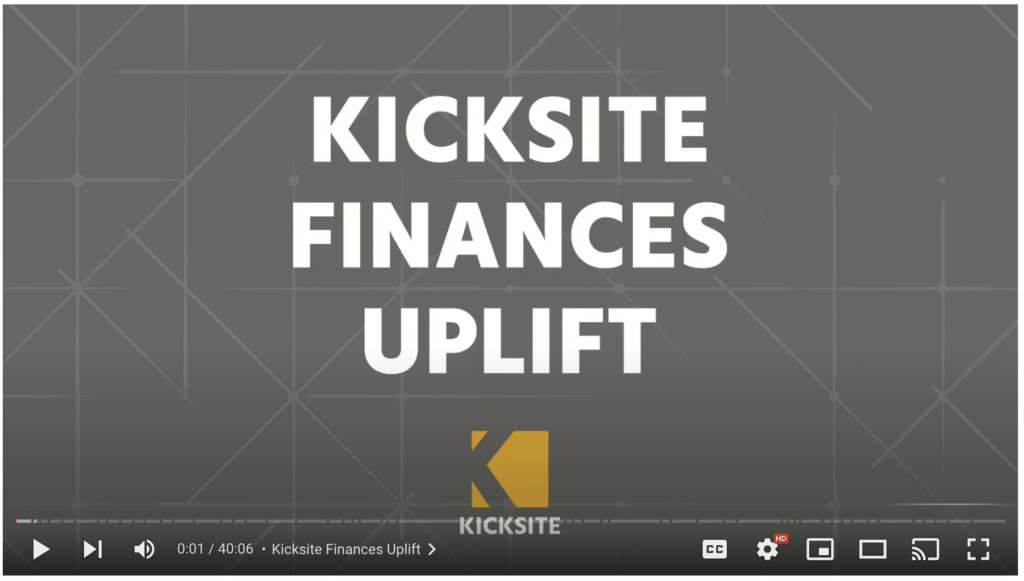
Uplifted Finances how-to articles:
- Overview of the Finances page
- How to update Finances Settings and how to add items to the Inventory
- How to add a recurring billing and understanding recurring billings
- How to add a payment method
- How to add an invoice
- How to pay an open invoice
- How to refund a payment, void or credit an invoice, or update a recurring billing