How to Convert a Prospect to a Student
When a prospect signs up and is ready to become a student at your school (congratulations!), you need to convert them from a prospect into a student in Kicksite. (If the new student is not already entered in Kicksite as a prospect, we recommend entering them directly as a new student to save a few steps.)
First Steps
Before you can convert a prospect to a student, they need to be in the system as a prospect. You might have entered a new prospect, or they may have come to you from a Lead Capture form and Landing Page.
To convert a prospect to a student:
1. You can convert a prospect to a student from the Prospect List or from the prospect’s profile.
- Prospect List: Click Profiles and then Prospects in the left panel. Find the desired prospect, click the status drop-down list, and select Student.
- Prospect Profile: Type the prospect’s name in the search field and click the correct result. Click the status drop-down list, and select Student. (The animation shows converting a prospect from the profile.)
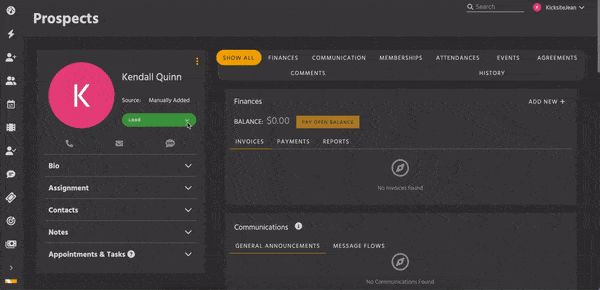
2. If you haven’t added the prospect’s birthdate, you will be prompted to enter it. Click the Convert button.
If you converted from the Prospect List, click Profiles and then Students in the left panel and click the new student’s name to go to the Student Profile page; alternatively, type their name in the search box and click the correct student in the search results.
If needed, update the new student’s contact information and add a program/rank. Here’s how to update information on the Student Profile page.
What’s Next?
After you convert the prospect to a student, you may need to add the student to a family, add a membership, add an agreement, and set up a recurring billing for their tuition payments. Also, consider sending a student user account invitation to the new student.