Kicksite Knowledge Base
How to Backdate a Membership
When signing someone up for a membership, you may need to backdate its start date.
Why backdate?
Not everyone is able to perform admin tasks on a daily basis. However, recording data in Kicksite is crucial for accurately tracking memberships and finances. Backdating allows you to correctly record when something happened, even if it wasn’t put into Kicksite right away.
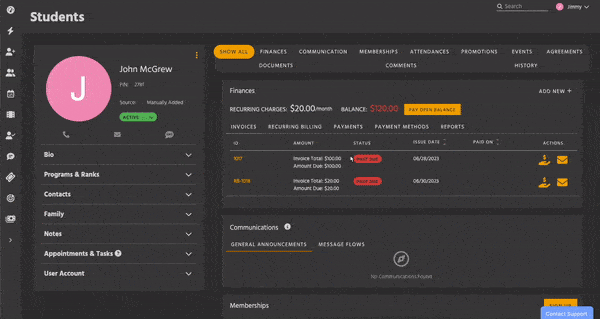
The limits of backdating
Memberships can only be backdated from the Edit Membership modal, located on a person’s profile. Click the pencil icon next to the membership’s title to edit it.
One-Time Charge payments can also be backdated, but only for payment types like cash or Venmo.