How to Promote Ranks on the Student Profile
You can promote a student to their next belt rank at any time on the Student Profile page. (Note that the following steps promote the rank for only one student. If you recently had a belt testing event and need to promote multiple students, click the following link for the steps to promote students from the Events page.)
To promote a student on the student profile:
1. Start typing the name of the student in the universal search box in the upper-right corner. In the search results, click the student’s name to go to their profile.
2. Click the Promotions tab.
3. Click the Add New button.
4. Click in the Date field and use the calendar to enter the correct promotion date.
5. Select the program in the Program drop-down list. The Rank drop-down list appears; select the new rank from the list. (The next belt will appear in the list by default, but you can skip a belt rank if needed.)
6. (Optional) Enter a score in the Testing Score field.
7. Click the Add button.
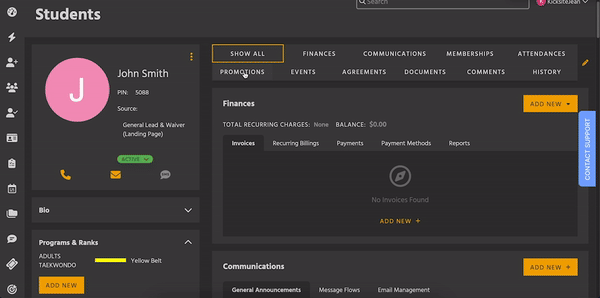
To change a promotion date or Testing Score on the student profile:
If you need to update the promotion date or Testing Score of a the current rank, follow these steps:
1. Click the Promotions tab.
2. Hover over the current rank, and then click the Edit (pencil) icon.
3. If you need to edit the date, click in the Date field and use the calendar to select the correct date.
4. If you need to update the testing score, click in the Testing Score field and type the correct number.
5. Click Save to save your changes.
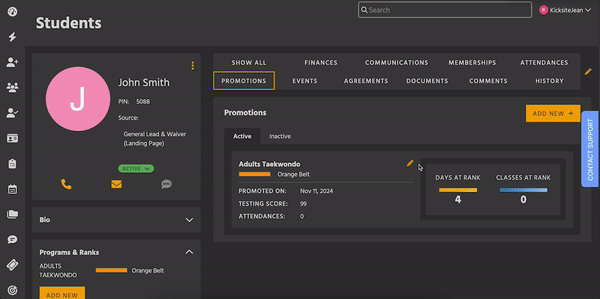
To delete a promoted rank:
1. On the Promotions module, click the Inactive tab.
2. Expand the program by clicking on the program name or down arrow.
3. Click the red trash can icon on the line for the rank you want to delete.
Tip: If you’re trying to promote the student and the correct rank isn’t available in the Add New Promotion pop up, click the Inactive tab, expand the program, and see if the rank is in the Inactive list. If you see the desired rank, click the Activate button. The student’s current rank will update. If needed, you can correct the promotion date as described in the “To change a promotion date or Testing Score on the student profile” section.