How to Create a New Agreement Template
Agreements in Kicksite let you manage contracts, waivers, and other forms. Many of these forms are used by multiple people. For example, you may require all attendees to sign an injury liability waiver or payment contract. Instead of having to rewrite or paste these forms every time they need to be signed, you can use an Agreement Template to streamline your workflow.
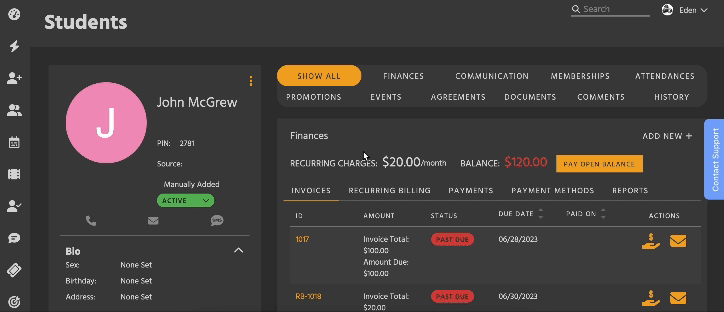
Creating an Agreement Template
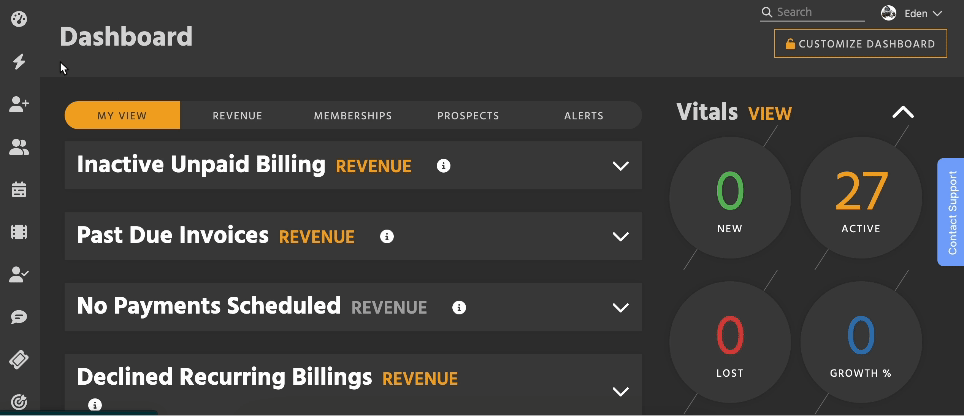
- First, open Quick Links (the lightning bolt in the sidebar). Then, search for Agreement Templates, or click Agreements > Agreement Templates.
- You can easily open Quick Links by clicking
/on your keyboard.
- You can easily open Quick Links by clicking
- Click the Add New button in the upper right.
- Enter a title.
- Select a signature type:
- Signature box: The default field for collecting a full signature or initials.
- Checkbox
- No Signature
- Use the text box to set up your Agreement’s content.
- The text box supports advanced text formatting, images, GIFs, videos, tables, and more.
- Insert Special Token (in the kebab by the Insert Signature icon) lets you dynamically update the Agreement based on who will fill it out. For example, if you put the tokens ((first_name)) and ((last_name)) in the Template, the Student’s first and last name will fill in when they’re signing.
- Place signature fields with the Insert Signature icon.
- Click Add Template to finish. Now it can be chosen when making a new Agreement.
Managing Agreement Templates
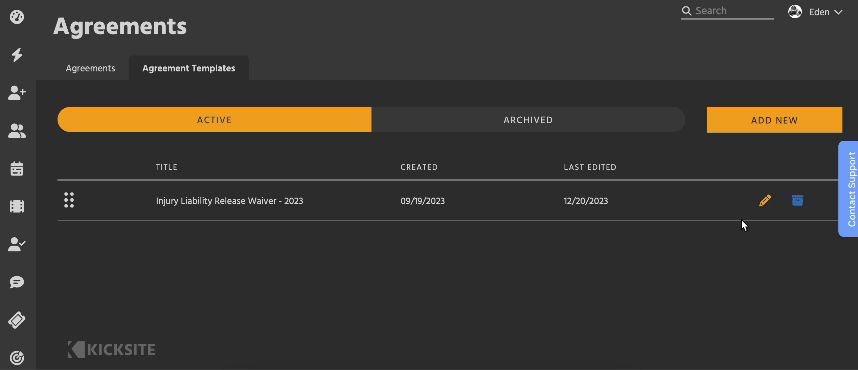
Click the Edit icon (pencil) to open the Agreement Template’s form.
- This works exactly like when creating a Template.
- Keep in mind that if you make changes to a Template, that won’t change any Agreements made beforehand.
Archive an Agreement Template to remove it as an option when creating a new Agreement. If you ever need the Template in the future, Archiving preserves the content.
- To view an Archived Template’s content, Restore it. You can Archive it again later if needed.
Restore an Agreement Template to move it back to the Active tab.
Delete an Agreement Template to permanently remove it from the system. Any Agreements using the template will be renamed “Custom Agreement” with the creation date.

To rearrange the Templates, click the gripper dots on the left side of a card and drag. This changes their order in dropdown menus.
Next Steps
To add an Agreement to a Student or Family, you can go to the Agreements List and click Add New. You can also add from the Agreements module of their profile.
To learn more about Agreements in Kicksite, click here.