FAQ: How Do I Use One Card for All Family Members?
If you want to use a card for all of a family’s members, add it to the family profile. A payment method added to an individual student can ONLY be used by them, while a payment method added to a family will be available on each family member’s profile.
Note: For users migrating from Classic finances, payment methods were formerly known as vault items.
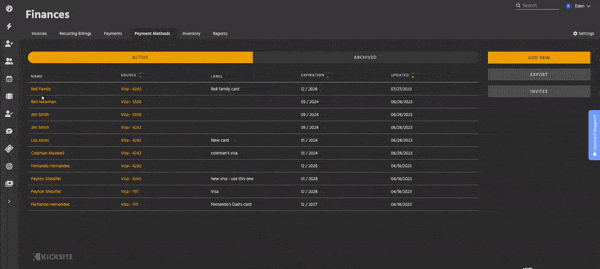
Adding a card for all family members
1. In the Finances section of the system, click the Payment Methods tab, and then click the Add New button.
2. Start typing the family name in the Student/Family field, and select the correct family from the search results.
3. Fill in the payment method information: Card Number, MM/YY (the card’s expiration date), CVV (found on the back of the card), and ZIP.
4. (Optional) Type a brief note about the card in the Label field.
5. Click the Add button.
This payment method will now be available for each family member to use on their invoices and recurring billings. To learn more about Finances in Kicksite, read here, or check out our training videos on YouTube.