How to Use Universal Search
When looking for a specific Profile, Invoice, or Payment Method, Universal Search is the fastest way to find it. It’s in the upper right corner of Kicksite, next to your username. Universal Search uses filters to help you quickly narrow down what you’re looking for.
Items in Search
Student, Prospect, Contact, Employee, and Family Profiles can all be found in Universal Search. You can also search for Invoices and Payment Methods.
By default, the Universal Search will show active Students, Prospects, and Families.
To search for People (Student, Prospect, Contact, Employee, Family), enter one of the following:
- Name
- Phone number
- Guardian name (only for Students and Prospects)
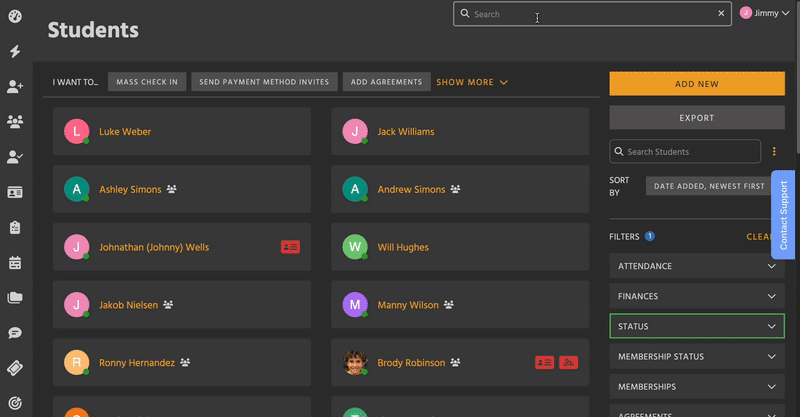
To search for Finances (Invoices and Payment Methods), enter one of the following:
- Invoice ID number (i.e. “2089” or “RB-2089” for Recurring Billing Invoice 2089)
- Last 4 of Payment Method (i.e. “4242” for the Visa ending in 4242)
Each Invoice and Payment Method will list who it’s attached to.
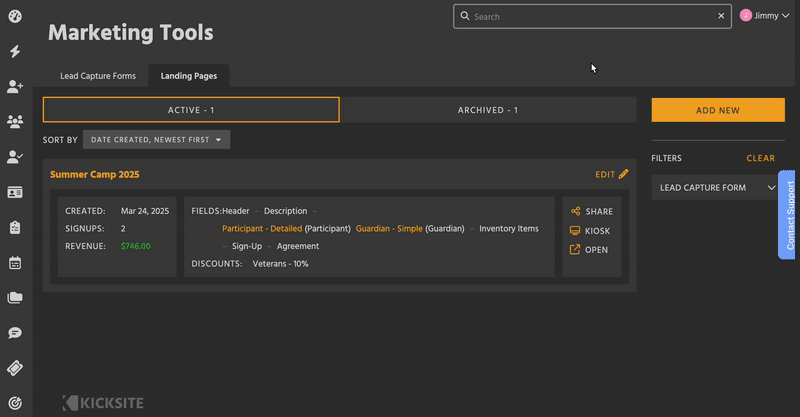
How to Use Filters
Filters are shown on the right side of the Search dropdown (at the top on mobile). Click on the Type or Status dropdown to expand it. Selecting multiple filters adds to what is being searched.
To search everything, click Clear. This resets the filters to include Contact, Employee, and Finance Profiles, and Inactive Profiles.
The fastest way to select just one Type is click Clear, then choose the Type you want. This way, you don’t have to individually deselect Student, Prospect, or Family if you don’t want them.
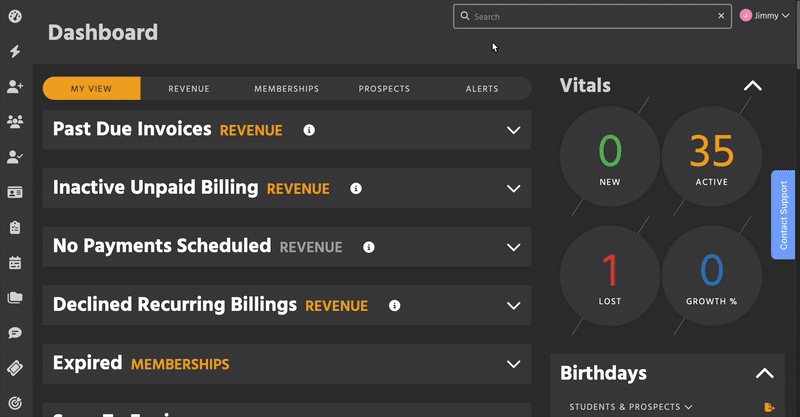
List of Filters
Type
- Student Profile
- Prospect Profile
- Family Profile
- Contact Profile
- Employee Profile
- Finances (Invoices and Payment Methods)
Status (only applies to Profiles)
- ALL
- Active (includes the Student status Frozen, and the Prospect statuses Lead, Appointment, and Trial)
- Inactive (includes Archived Prospects)