How to Archive an Invoice or Recurring Billing
To follow best accounting practices, you can’t delete an invoice or recurring billing. However, you can archive them to keep your finances tidy. Archived invoices won’t appear on the attached person or family’s profile, but can still be found in the Archived Invoices tab in Finances.
To learn more about best practices for invoices, and why they’re so important for running your business, click here.
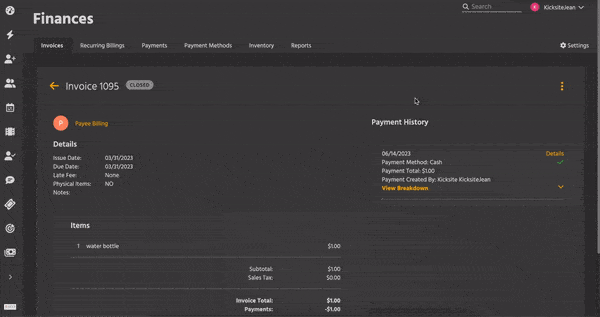
How to archive an invoice
1. First, make sure the invoice is Closed.
- To be Closed, an invoice must be paid in full, either by payment or credit.
2. Click the kebab (three vertical dots) in the upper right of the invoice’s details page and select Archive.
3. After reading the confirmation text, click the Archive button.
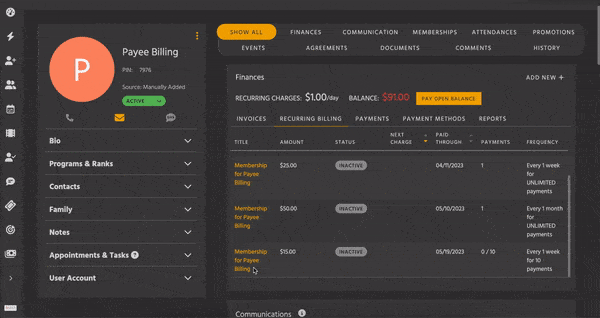
How to archive a recurring billing
1. First, make sure the recurring billing is Inactive.
2. Click the blue Archive icon (a blue file box) in the upper right of the recurring billing’s details page.
3. After reading the confirmation text, click the Archive button.