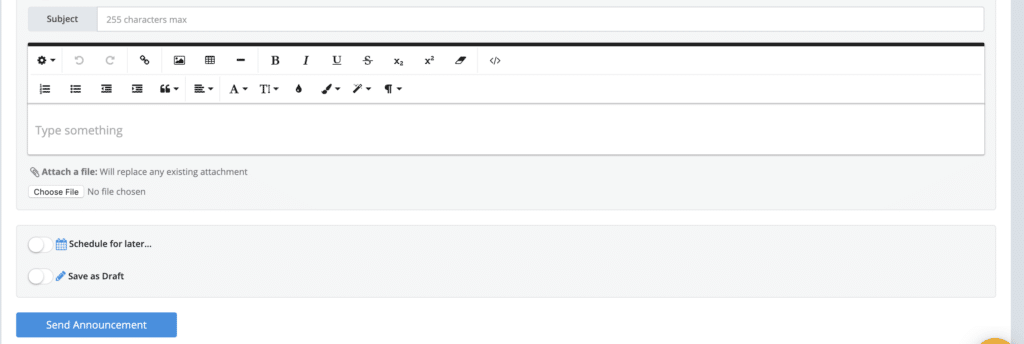How to Create a General Announcement
Kicksite has a communications system designed to send text messages and/or emails to students for timely studio and program notifications.
Click the following link to watch the video on how to create a General Announcement.
To create a General Announcement:
1. From the dashboard, click Communications.
- On the Communications dashboard, you will find a list of all current and past General Announcements.
- The list of announcements includes information about the announcement, including the delivery status.

2. Hover over the Messages menu and click New Announcement.

3. Be sure to enter a name in the Title field and select the audience under To.
- General Announcements can be sent to:
- Students
- Prospects
- Groups
- Programs
- Memberships
- A General Announcement can be sent to a person, a few people, or an entire group.
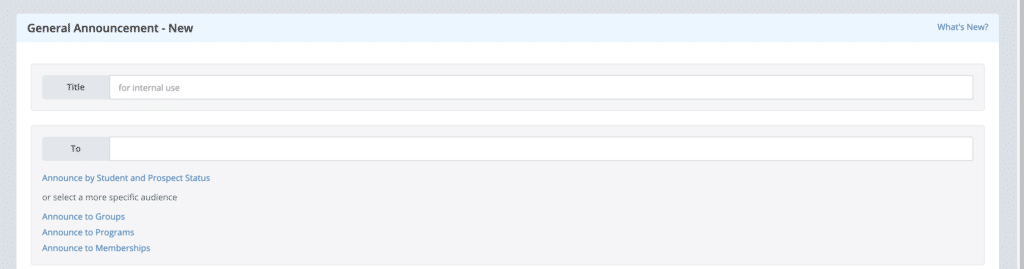
4. General Announcements can be sent as an email, as a text, or both by toggling the Send SMS or Send Email options.
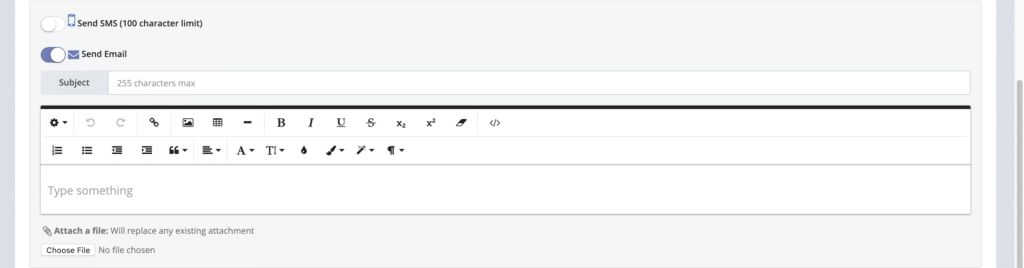
5. If you want to customize the email you send, the text editor has options such as:
- Insert an image
- Format text
- Auto-populating a student or prospect’s name (click the Special Tokens gear icon and select Recipient Name)
- Attach a file
6. (Optional) If you want to send the announcement later, toggle the Schedule for Later option and choose the time and date you want this announcement to be sent.
7. (Optional) Toggle the Save as Draft option to keep in your draft messages list.
8. Click Send Announcement to send the announcement. If you selected Schedule for Later in Step 6, click Post Announcement.