How to Turn Features On/Off
The Features On/Off page allows for customization of features to be seen or utilized in your Kicksite account.
If you toggle a feature or item on this page to Off, the feature will not be available in your Kicksite account. Depending on the feature, this may affect what students can see in their member portal as well.
To turn features on or off:
1. Click your username in the upper-right corner, and then click Settings.
2. Click the Features On/Off tab.
3. By default, all toggles are selected (in orange) so that the item or feature is available to use. To remove a feature from being seen or used, click the toggle to turn the toggle off. The toggle will turn gray to indicate that the feature is disabled.
Note: If you want to turn off Finances, you may need to make some updates first. If you have any active recurring billings or recurring invoices, you will need to make sure they are all completed or inactive before you turn off Finances.
4. Click the Save button at the bottom.
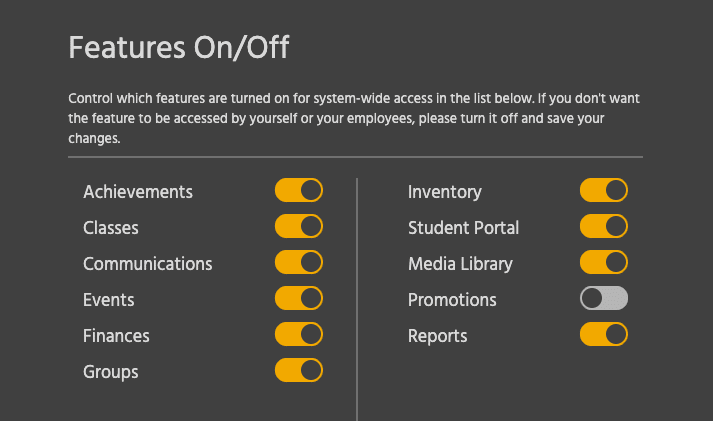
What each feature controls
The following list describes what happens if you toggle a feature off:
Achievements
- You can no longer view or create Student Awards and Award Types.
- Students can no longer view Achievements through their member portal.
Classes
- You can not view or create a recurring weekly class schedule for a program.
- You can not add a single class on the Calendar.
- You can not include the scheduler in Landing Pages.
- Students can not view or add new classes through their member portal.
Communications
- You can not enable SMS texting.
- You will no longer have access to the Communications dashboard, which includes:
- Automated Messaging
- Announcement Categories
- Message Flow Categories
- General Announcements
- Targeted Messages
- Conversations
- Sent Messages
- Groups
- You will not be able to send Agreements via SMS.
- Students can no longer view Communications or General Announcements in their member portal.
Events
- You can not view or create Events.
- You can not create new Belt Test Events.
- Students can not view Events in their member portal.
Finances
- You can not view or create:
- Invoices
- Recurring billings
- Vault Items
- Transactions
- Payments
- You can not view Recent Reports:
- Merchant transactions
- Taxes collected
- Projected revenue
- Payments
- Students can not view payments through their member portal.
Groups
- You can no longer view or create Groups.
- If you create a General Announcement, you no longer have the Announce to Groups option.
- If you create an Event, you no longer have the Announce to Groups option in the Event invitation.
Inventory
- You can not add, import, or view Inventory categories or items.
- You can not add Inventory items to Landing Pages.
Student/Member Portal
- You can not invite students to have a student user account on the Student Profile or on the Student Invites page.
- You can not view or manage student invites to their member portals.
Media Library
- You can not upload videos.
- You can not upload documents.
You can, however, upload a document to a Student Profile or Family page.
Promotions
- You can no longer view student promotions or promote students to a new rank.
- You can no longer view or change the Testing Eligibility settings.
- You can no longer view the Eligible to Test page.
- You can not create a new Belt Test Event.
Reports
- You can no longer view the Vitals module on the Dashboard.
- You can no longer view the Vitals Dashboard page.
- You can not view the entire Reports Dashboard page, including:
- Recent reports
- Merchant account payments
- In-house payments
- Collected payments
- Projected revenue
- Students reports
- Attendances reports