How to Contact a Prospect from a Mobile Phone
The new Prospects List has some mobile-friendly features that you may find helpful. If you log into your Kicksite account on a smartphone, you can easily call, email, or text a prospect with a tap.
To contact a prospect on your smartphone:
1. Open up a web browser on your smartphone and log into your Kicksite account.
2. Tap the Profiles icon and then tap Prospects.
3. Scroll to the prospect you wish to contact and tap the desired icon at the bottom of the prospect card to contact that person.
As long as the prospect has a valid phone number, you can call or text by tapping the phone (handset) icon or the text (speech bubble) icon. You can email by tapping the email (envelope) icon.
(The screenshot below was taken on an Android smartphone. The screen may look slightly different on an iPhone.)
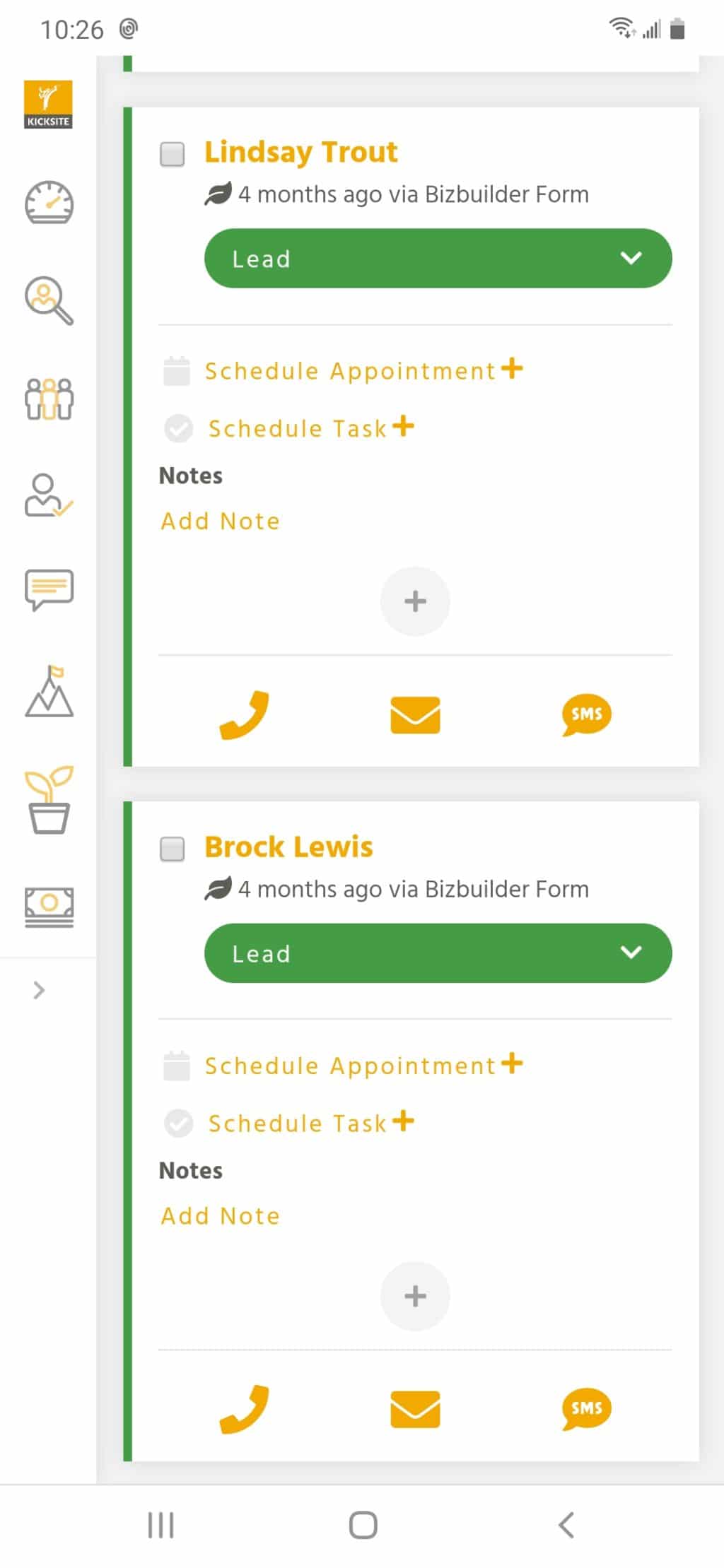
Note: If you are using a tablet, laptop, or desktop computer, you won’t be able to call or text by clicking the phone icon or text icon. You can, however, see the phone number by hovering over the phone or text icons. Clicking the email icon will open your default email program with the prospect’s email address in the To field.